Imagine having to open different apps to live-view your many different cameras from different brands. What a pain, right? Thankfully there is a better way!
We started our home security journey with a single outdoor security camera. Soon, we were hooked and started buying more IP cameras to cover all 4 sides of our home.
Before long, we had 4 IP cameras from Hikvision, Reolink and Amcrest. Opening and logging into each camera’s app to live-view each camera got old, fast.
Want to watch 2 cameras on one screen? Or more? Thankfully, it’s not difficult to view all your security cameras in one screen. And there are several ways of doing it, so let’s dig in!
A quick note: As an Amazon Associate I earn from qualifying purchases. This post contains affiliate link(s). An affiliate link means I may earn advertising or referral fees if you make a purchase through my link, at no extra cost to you.
Important Prerequisite – Remote access
Please note that you will need remote access to your home network – I recommend setting up your own secure VPN tunnel using WireGuard. There are issues with the other 2 options: the port forwarding method is dangerous and there are privacy concerns with using a 3rd party P2P feature that comes built-in with most cameras and NVRs. I have written a blog article that can help you understand the various options you have to set up remote access. The rest of this article assumes you have set up remote access using one of these remote access methods.
How to view all your security cameras in one place
There are several different ways of accomplishing this:
- Use a 3rd party mobile app or desktop app
- Get a Network Video Recorder (NVR)
- Get a NAS to use as an NVR
- Use Frigate and Home Assistant
Which of the 3 methods you should choose depends on your needs, your budget and how involved you want to get with your home security camera hobby.
Use a 3rd party mobile app or desktop app
This is the easiest method and something you can even do for free. There are 3rd party apps such as tinyCAM Monitor (Free & paid versions) for smartphones and Milestone XProtect Essential (Free version) that will let you add all your IP cameras and view them in one single screen.
On smartphones and tablets
For Android, we recommend the excellent tinyCAM Monitor app. This app has a wealth of features, including motion detection recording, thus turning your mobile device into a full-blown DVR.
Here are the main features of the tinyCAM Monitor Pro version:
- 2-way audio (selective models)
- Motion detection (both in-app and on-camera), face detection
- Video recording (local storage, time-lapse, FTP/FTPS, Amazon Drive, Dropbox, Google Drive, Microsoft OneDrive, ownCloud)
- Background/DVR mode (background recording and background motion detection)
- Internal web server for remote recordings playback and live view
- Android Wear app
- Google Cast (Chromecast)
- TV support (Android TV, Amazon Fire TV)
- Widgets
- Floating windows
- Tasker automation plugin
Here’s what tinyCAM Monitor Pro looks like on my Samsung Galaxy A5:
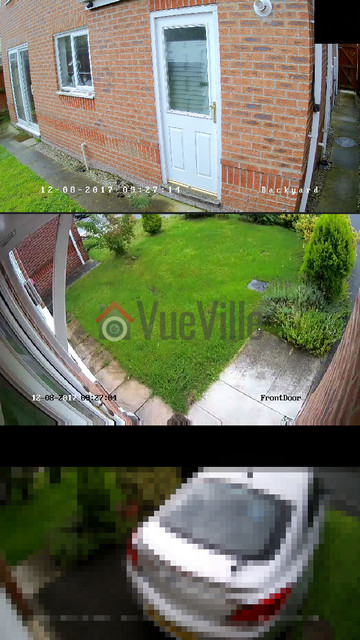
If you have Apple mobile devices, you could try the well-reviewed IP Cam Viewer Pro app.
On desktop
There is a good choice of free IP camera management and DVR software that will let you live-view a limited number of IP cameras, do basic motion detection, and recording. The most popular free versions are:
- Milestone Xprotect Essential – Free version limited to 8 channels
- iSPY – Open source software
- Xeoma – Free version limited to 4 channels
- Luxriot Evo – Free version limited to 1080p video
- Zoneminder – Open source software, Linux only
- GeniusVision NVR – Free verion limited to 16 channels
If you are willing to pay for premium features such as a higher number of IP camera channels or advanced motion detection to reduce false alerts, these are the best options:
Get a Network Video Recorder (NVR)
If you haven’t bought a single IP camera yet or need additional IP cameras, then the EasyDIY approach is to get a complete security camera system that comes with everything you need in one package (see our picks).
But if you have more than 1 IP camera, i.e. you are already heavily invested and do not want to buy a whole kit, just buy an NVR.
NVR that works with most ONVIF-compliant cameras:
Reolink: You can use their own cameras or 3-rd party cameras. You can also use Home Assistant with a Reolink NVR to fully integrate it into
ProDIY – Get a NAS to use as an NVR
If you want to interface your home security camera system with your home automation system like we have, increase data reliability by using disk mirroring, go for the DIY NAS NVR option.
NAS servers from Synology & QNAP also have Surveillance Station mobile apps so that you can view the same simultaneous live-view and recordings on your mobile device.
Here’s a screenshot from my QNAP TS-253A running Surveillance Station:
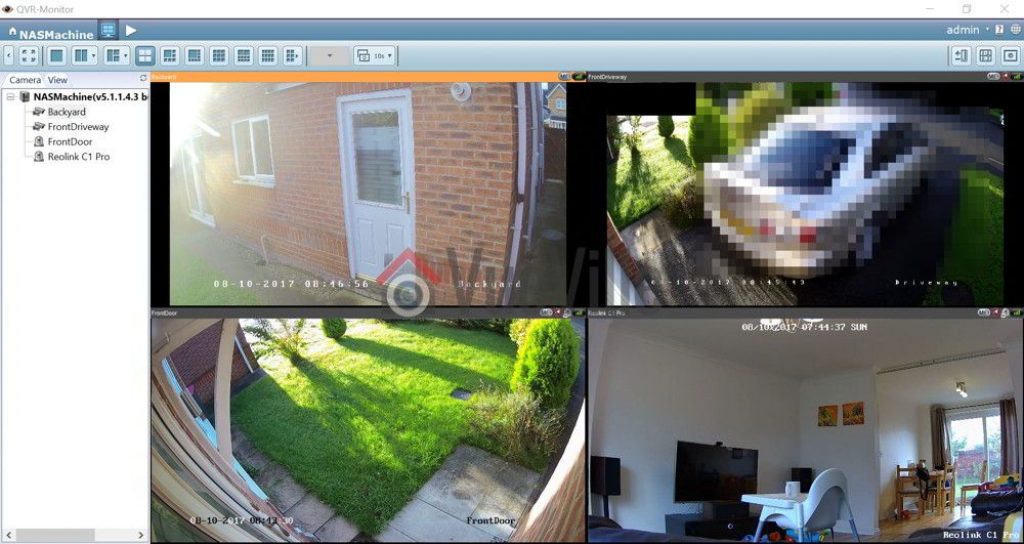
So what are the pros and cons of this method?
We have written an extensive review of the best DIY NAS NVRs – this is a great place to start your research.
Use Frigate NVR and Home Assistant – My Favourite Setup
While this is probably more difficult to set up than the other options, its also the most rewarding. I personally went this route and now have AI person & object detection running 100% locally on my Home Assistant server.
I use a very cheap power-sipping Coral AI USB dongle from Google to handle the AI motion detection part. And I mean it when I say power-sipping, it consumes just 2-3 Watts! This also means your Home Assistant server doesn’t need to have a powerful CPU or GPU to perform AI motion detection.
Learn more how we built our own DIY security camera system around Frigate NVR.
Conclusion
As you can see, there are quite a few ways to get all your security cameras together in one place – each has its pros and cons but what’s life without some variety? Let us know which method you have chosen and why in the comments below!




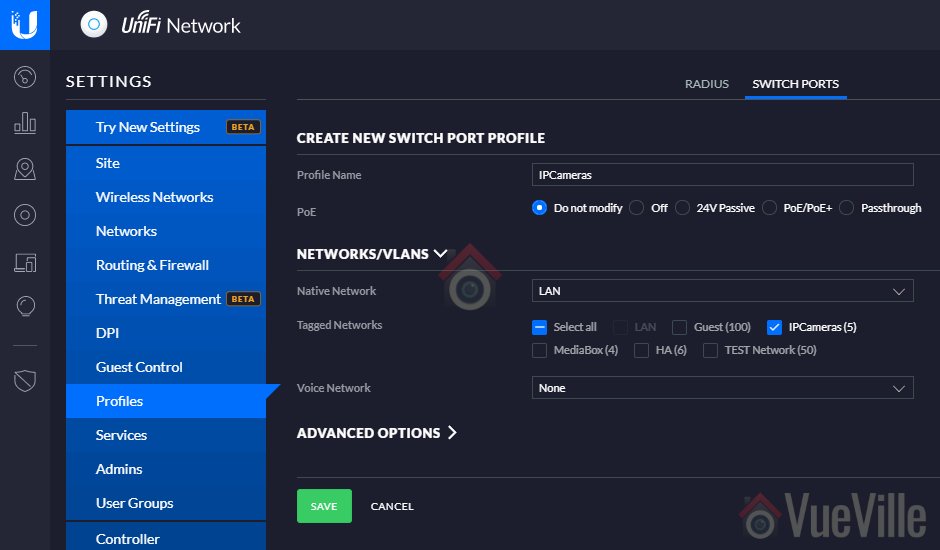

I have 4 wired cameras Hemivision that use the old software wired to a NVR. Its set up for up to 8 channels I use 4. I finally got everything in one place only lacking a third party app (im using IP cam viewer Lite).
My issue is i can only see, cam one, Im using the NVR not cameras
how do i get the other views? Ive tried adding cameras with stream #s and cameras all i can get is cam one.
I have a 8 camera system wired by owl and I have four camera wireless system by dragon touch and then I bought into wireless cameras that are battery-powered for further out in the property can I get these calls to work in one app
You can pull all the cameras into a single app lie tinyCAM Monitor Pro only if the cameras support an industry standard like ONVIF or RTSP. I am yet to see a battery powered camera that supports RTSP so I am pretty sure what you are looking to do is impossible. Most security camera brands also cripple their products to work only with their own proprietary mobile apps to lock you into their platform. This is why I only buy cameras that support ONVIF and RTSP standards.
Have a bunch of ip cameras myself. 3 from xiaomi and 3 tp link. How did you make it possible to view all of them from one place? DDNS? Can you send a guide?
Thanks
I have detailed my setup here: https://www.vueville.com/blog/how-we-built-our-diy-home-security-camera-system/
Another option for LInux is BlueCherryDVR which as of this week was released to open source.
Thanks for the heads-up, I will check it out.